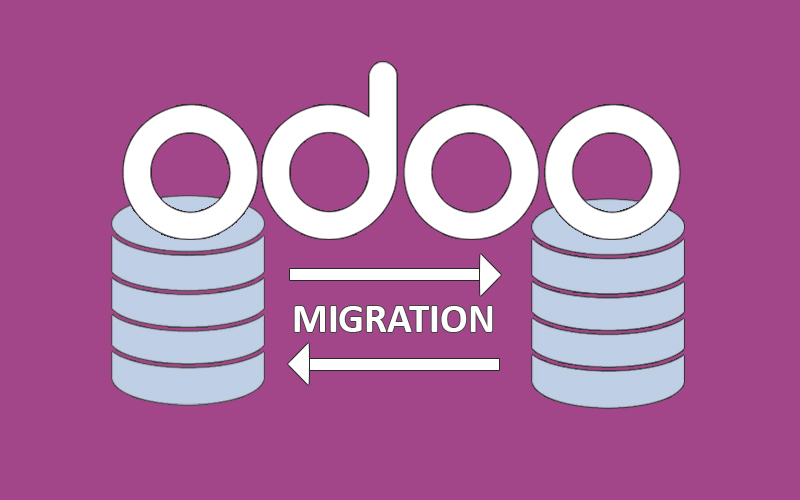
Deciphering the Migration Maze: Strategies for Seamless Transition in Odoo
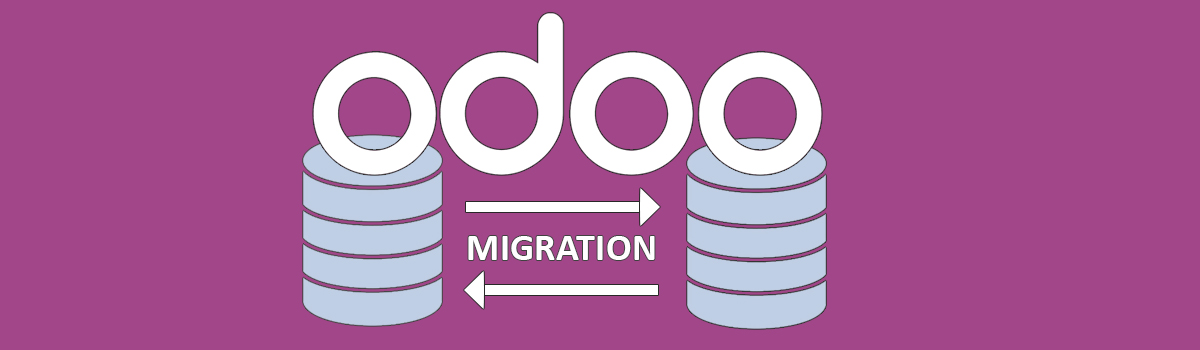
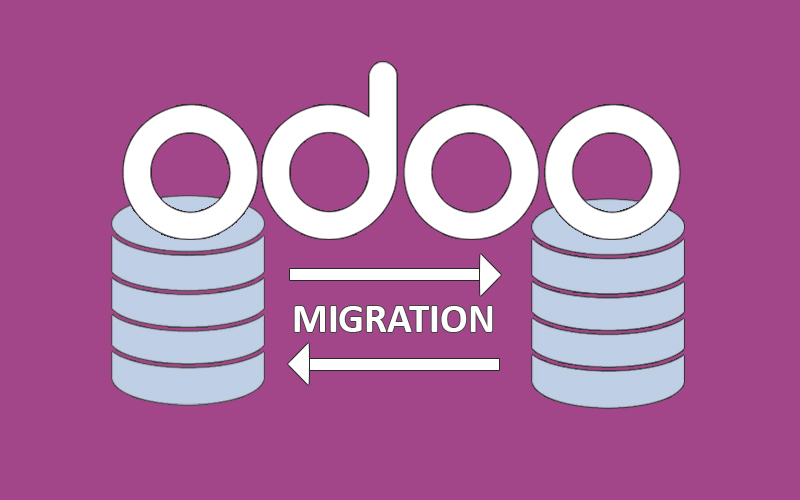
Navigating the Maze: A Guide to Migration in Odoo
Odoo, the versatile open-source ERP software, can be a boon for businesses of all sizes. But as your company grows and evolves, so too do your software needs. This often necessitates migration – moving your data and processes to a new Odoo version or even a different system altogether. While the prospect of migration might seem daunting, with the right preparation and approach, it can be a smooth and successful journey.
Understanding the Landscape:
Before embarking on your migration adventure, it’s crucial to map the terrain. Here’s what you need to consider:- Source and Target: Are you migrating between Odoo versions, editions, or to another system entirely? Each scenario presents unique challenges and considerations.
- Data Scope: What data needs to be migrated? Prioritize critical information like customers, invoices, and inventory while evaluating the feasibility of moving less essential data.
- Customizations: Do you have custom modules or integrations? These will require special attention during the migration process.
- Resources: Assess your internal technical expertise and consider seeking professional help if needed.
What are Ways of Migration in Odoo?
By following these guidelines and leveraging available resources, you can transform your Odoo migration from a daunting task into a strategic step towards growth and improved business efficiency.
Module Migration with Next Version:
- Identify the Target Version: Determine which version of Odoo you want to migrate to. Check the Odoo documentation or release notes to understand the changes and improvements in the target version.
- Set Up a New Server or Environment: Provision a new server or create a separate environment (e.g., a virtual machine, cloud instance) where you’ll install the new Odoo version. Ensure that the server meets the system requirements for the chosen Odoo version (Python, PostgreSQL, etc.).
- Install Dependencies and Odoo Packages: Log in to the new server using SSH or any other preferred method. Update the package repositories:
sudo apt update (for Debian/Ubuntu)
or equivalent for other systems.Install necessary dependencies:
sudo apt install python3-pip python3-dev libxml2-dev libxslt1-dev zlib1g-dev libsasl2-dev libldap2-dev build-essential libssl-dev libffi-dev libmysqlclient-dev libjpeg-dev libpq-dev libjpeg8-dev liblcms2-dev libblas-dev libatlas-base-dev
Install Odoo using pip:
sudo pip3 install odoo
4. Transfer Custom Modules (Addons):
Locate your custom modules (addons) from the old Odoo server. Copy these modules to the new server. You can use tools like rsync or scp for secure file transfer. Place the modules in the appropriate Odoo addons directory (usually /opt/odoo/addons).
5. Update Configuration Files:
Edit the Odoo configuration file (odoo.conf) on the new server. Save the configuration file.
6. Restart the Odoo Service:
Restart the Odoo service to apply the changes:
sudo systemctl restart odoo
Monitor the logs (/var/log/odoo/odoo.log) for any errors during startup.
Database Migration Using Odoo Tools:
- Backup your existing databases from the old Odoo server. Use tools like pg_dump (for PostgreSQL databases) or other database-specific backup methods.
- Restore the backups on the new Odoo server. Set up the new Odoo server where you intend to migrate your databases. Transfer the backup files (usually in .sql format) to the new server. Use the appropriate database management system (e.g., PostgreSQL) to restore the backups.
- Use the Odoo database management tools to upgrade the databases to the target version. Log in to your new Odoo instance and navigate to Settings > Database Structure > Upgrade Database.
- Test the migrated databases thoroughly.
How to Migrate Data in Odoo?
- Transaction-Driven Approach:
Identify Critical Transactions. Begin by identifying the essential transactions that need to be migrated. These typically include:
- Sales Orders: Customer orders, quotations, and invoices.
- Purchase Orders: Supplier orders, purchase invoices, and receipts.
- Inventory Movements: Stock transfers, adjustments, and stock counts.
- Financial Transactions: Payments, journal entries, and bank reconciliations.
- Table-Driven Approach:
Analyze the Database Schema. Study the structure of your existing database (tables, fields, relationships). Identify relevant tables or entities that contain critical data. Understand how data is stored (e.g., which tables hold customer information, product details, etc.).
Extract Data Using SQL Queries or Odoo’s ORM. Write SQL queries to extract data from the old database. Leverage Odoo’s Object-Relational Mapping (ORM) to access data programmatically. Extract relevant records from tables like sale_order, account_invoice, stock_move, etc.
- Sometimes, data needs transformation to match the new schema: Convert units (e.g., currency conversion, weight units).
- Normalize data (e.g., merging duplicate records).
- Adjust date formats or other field values.
Load Transformed Data into the New Odoo Database. Create corresponding records in the new Odoo database. Use Odoo’s ORM to create new sales orders, invoices, etc. Map old data to new fields (e.g., product IDs, partner references). Ensure consistency during the loading process.
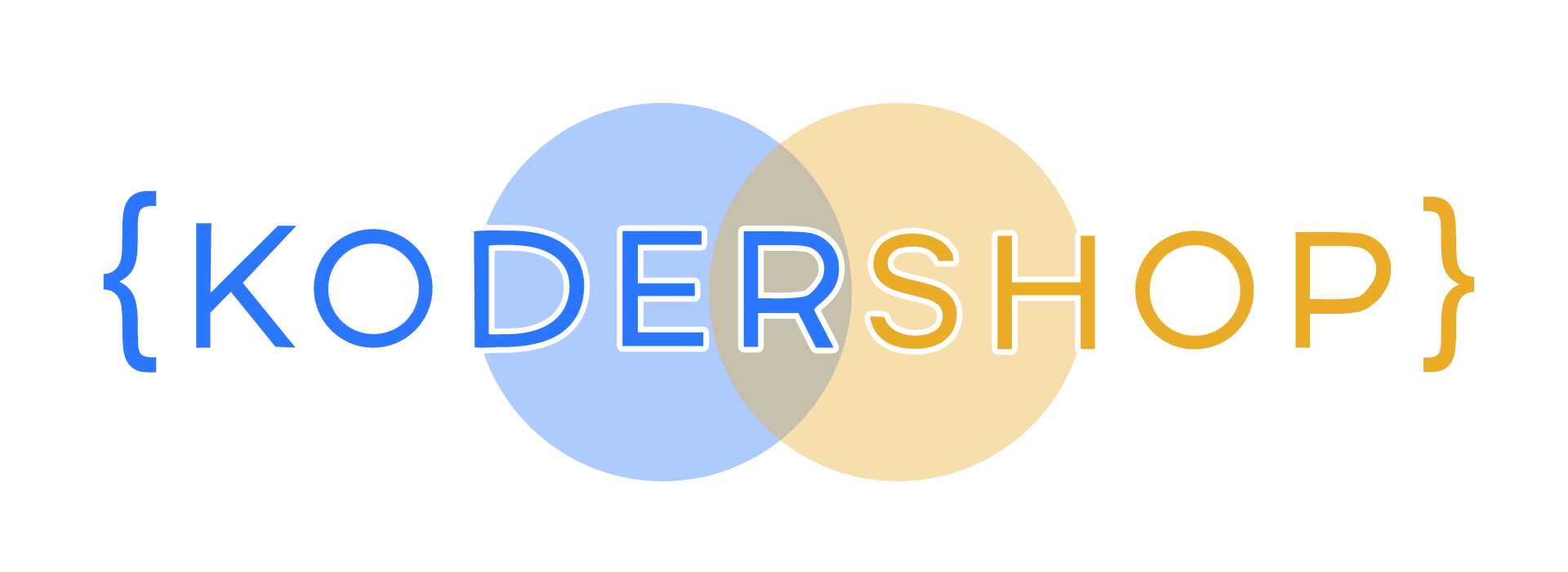
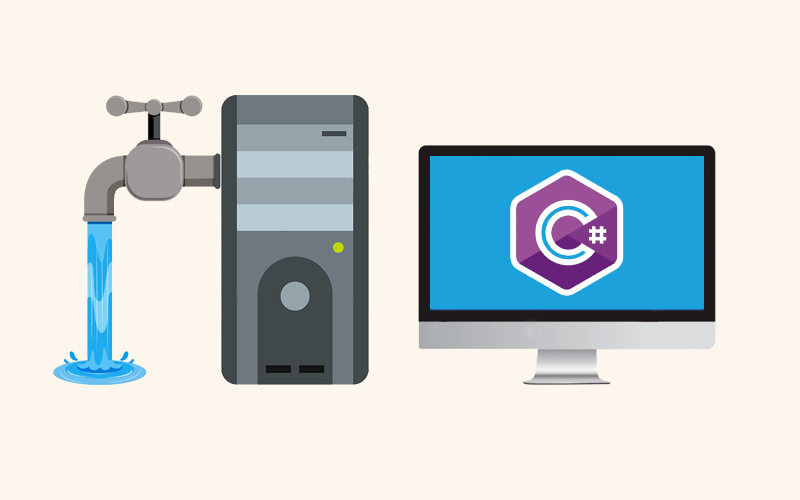
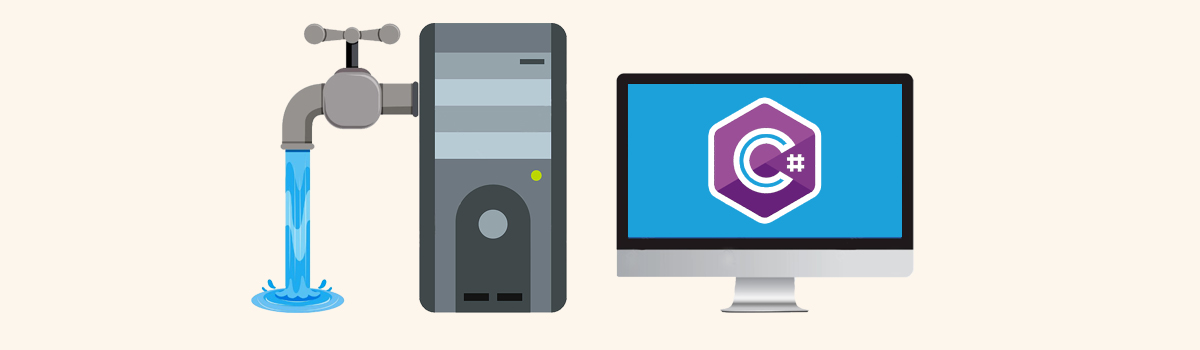
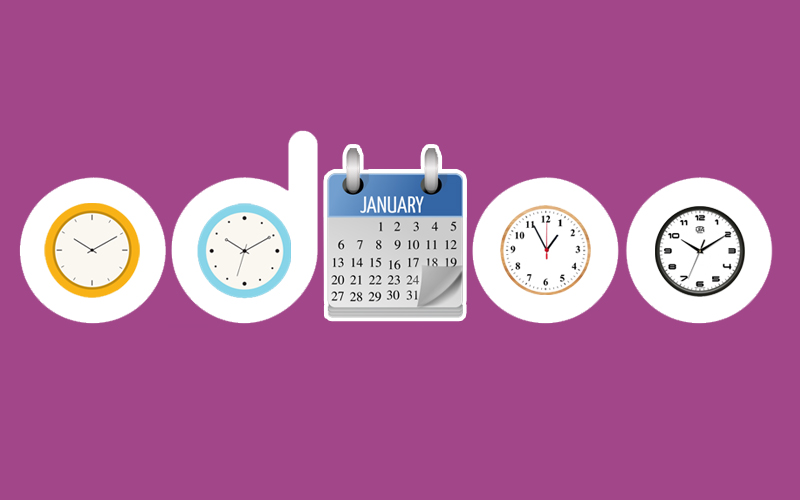
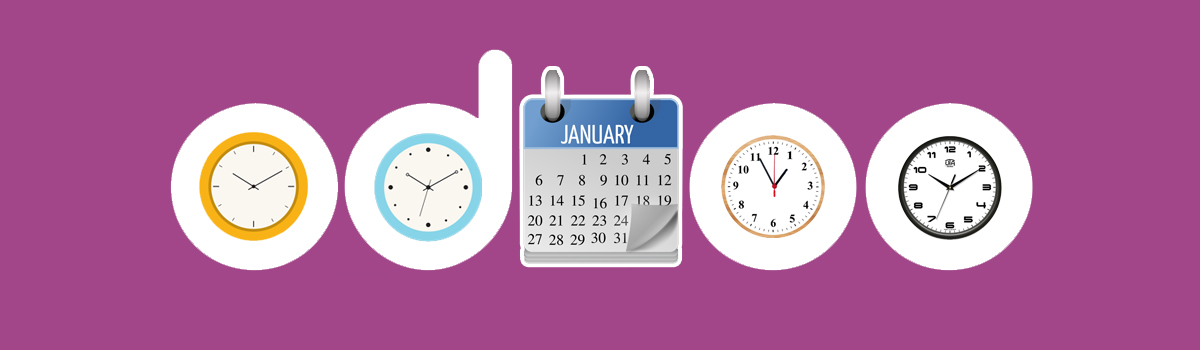
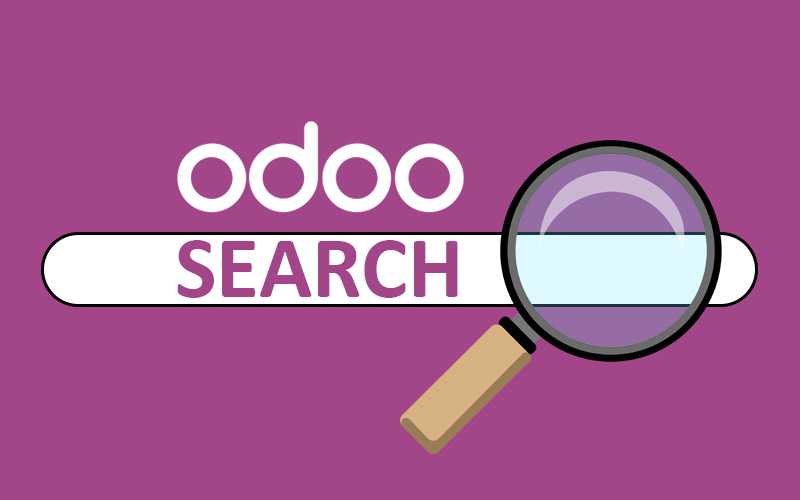

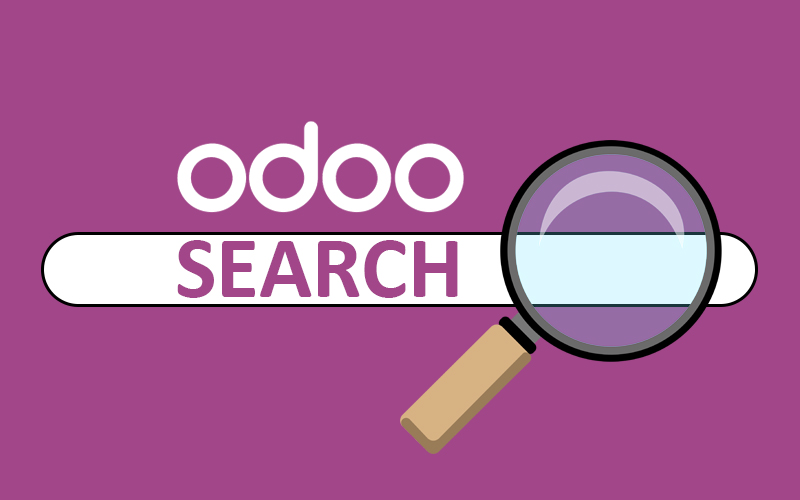
Recent Comments