
Tame the Cloud Beast: Distributed App Orchestration with .NET Aspire
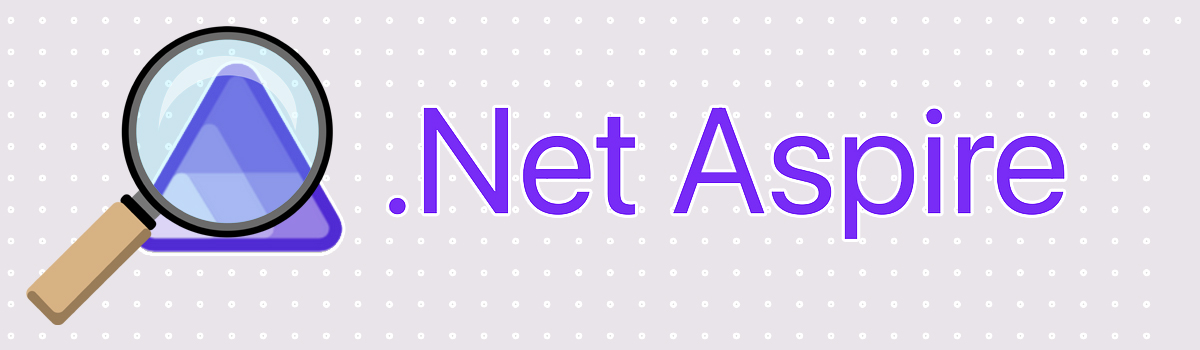

Simplifying the Cloud: Distributed Application Orchestration with .NET Aspire
The world of cloud-native development can be complex, especially when building distributed applications. Juggling microservices, containers, and cloud resources often creates a tangled mess, hindering developer productivity and application maintainability. Fortunately, new technologies like .NET Aspire are emerging to tackle these challenges head-on.
Unveiling the Power of .NET Aspire
.NET Aspire is a purpose-built stack that simplifies the development of cloud-native applications using the .NET ecosystem. It’s designed to empower developers by providing an opinionated set of tools and practices that align with best practices for building resilient, scalable, and observable applications in a cloud-native environment.
.NET Aspire is closely tied to .NET 8 and will be part of its official release. As .NET evolves, so will .NET Aspire, adapting to new features and improvements.
Unveiling the Power of .NET Aspire
.NET Aspire is a purpose-built stack that simplifies the development of cloud-native applications using the .NET ecosystem. It’s designed to empower developers by providing an opinionated set of tools and practices that align with best practices for building resilient, scalable, and observable applications in a cloud-native environment.
.NET Aspire is closely tied to .NET 8 and will be part of its official release. As .NET evolves, so will .NET Aspire, adapting to new features and improvements.
Key Components of .NET Aspire:
Service Discovery: In a distributed system, services need to find and communicate with each other. .NET Aspire includes built-in service discovery mechanisms that allow services to locate and connect to one another seamlessly.
Telemetry and Observability: Monitoring and understanding your application’s behavior is crucial. .NET Aspire integrates telemetry features, enabling you to collect metrics, traces, and logs for observability.
Resilience Patterns: Building robust applications requires handling failures gracefully. .NET Aspire incorporates resilience patterns like circuit breakers, retries, and timeouts out of the box.
Health Checks: Ensuring the health of your services is essential. .NET Aspire provides health check endpoints that report the status of your application components.
Why “Opinionated Set of Tools And Practices”?
.NET Aspire follows a specific set of conventions and defaults, streamlining development decisions. By being opinionated, it encourages consistency across projects and reduces the cognitive load on developers. You don’t need to make every configuration decision from scratch, .NET Aspire guides you.
When developing locally, .NET Aspire ensures a smooth experience. It abstracts away complexities related to service discovery, telemetry setup, and health checks. Developers can focus on writing code without worrying about intricate cloud-native details.
Getting Started With .NET Aspire:
Ensure you have the following installed on your development machine:
- .NET 8 SDK
- Visual Studio Code (or any preferred code editor)
- Docker (for containerization, if needed)
Creating a New Project:
- Open your terminal or command prompt.
- Navigate to the directory where you want to create your .NET Aspire project.
- Run the following command to create a new project using the .NET Aspire Starter template:
dotnet new aspire -n KoderShopApp
Replace KoderShopApp with your desired project name.
The generated project structure will look like this:
KoderShopApp/ ├── KoderShopApp.AppHost/ # Orchestrates the distributed application ├── KoderShopApp.ServiceDefaults/ # Contains default service configurations └── KoderShopApp.Web/ # Blazor web application (front-end)
Here we have:
KoderShopApp.AppHost
This project acts as the entry point for your application. It runs .NET projects, containers, or executables needed for your distributed app. You can configure additional services, middleware, and settings here.
KoderShopApp.ServiceDefaults
Contains default configurations for services like service discovery, telemetry, and health checks. Customize these defaults based on your application’s requirements.
KoderShopApp.Web
A Blazor web application that serves as the front-end. You can build your UI components, pages, and logic here.
Run the following command to start the Blazor app:
dotnet run
Access the app in your browser at https://localhost:5001.
After all those are done, you can explore your code in each project folder, add your business logic, APIs, and services as needed, and use the built-in features of .NET Aspire (service discovery, telemetry, etc.) to enhance your app.
To deploy your app, you can use these cloud platforms: Azure, AWS, Google Cloud, etc.
What Is The Blazor Application?
A Blazor web application is a type of interactive web application built using a framework called Blazor. Blazor utilizes a component-based architecture, meaning your application is constructed from reusable building blocks called “components.” These components encapsulate both UI (HTML/CSS) and logic (C#), improving modularity and code maintainability.
It is used for:
- Interactive dashboards and data visualizations
- Single-page applications (SPAs) with real-time updates
- Internal business tools and applications
- Progressive web apps (PWAs) combining web and native app features
.Net Aspire: Favorite Distributed Application Orchestration
One of the most exciting features of .NET Aspire is its distributed application orchestration. This built-in capability aims to streamline the development and deployment of complex, cloud-based applications.
Let’s dive deeper into how this works:
- Opinionated Architecture:
Aspire embraces a microservices-based architecture, providing developers with a well-defined structure. Imagine it as a pre-built map for your cloud-native journey. Instead of navigating a dense forest of decisions, you follow a clear path.For instance:
Imagine you’re building a microservices-based e-commerce platform using .NET Aspire.
Your architecture might include:- Product Service: Handles product catalog, pricing, and availability.
- Order Service: Manages customer orders, payments, and shipping.
- User Service: Deals with user authentication, profiles, and preferences.
By following the opinionated architecture, you ensure consistent patterns across these services.
- Each service exposes a RESTful API.
- They use a common logging library for telemetry.
- Circuit breakers are implemented for resilience.
This opinionated approach ensures consistency across projects, making it easier to reason about your application’s design.
- Resource Definition Made Easy:
No more writing separate scripts for different parts of your application. Aspire allows you to define everything – code projects, containers, and cloud resources – in a single configuration file. This streamlined approach makes managing your application’s infrastructure a breeze.In your .aspireconfig file (yes, that’s where you define everything!), you specify:
- Service Discovery: Declare your services and their endpoints.
- Telemetry Configuration: Set up metrics, traces, and logging.
- Health Checks: Define endpoints for health monitoring.
- Containerization: Specify Docker images and ports.
When you run
dotnet aspire build
3. Observability Built-in:
Forget about struggling to monitor the health and performance of your distributed application. Aspire automatically gathers telemetry data, providing clear insights into each component’s behavior. This proactive approach helps you identify and fix issues before they impact users.
Aspire automatically collects telemetry data:
- Metrics: Track request/response times, error rates, and resource utilization.
- Traces: Follow the flow of requests across services.
- Logs: Capture application events and exceptions.
You can view this data with tools like Azure Monitor or Grafana.
For example, when a user places an order, you see the entire journey – from the front-end hitting the order service to payment processing and shipping.
4. Dapr Integration:
Embrace the power of Dapr, a popular microservices toolkit, seamlessly within your .NET Aspire application. This integration allows for advanced functionality like service discovery, state management, and pub/sub messaging, further simplifying your development process.
For example, suppose you want to add pub/sub messaging to your e-commerce platform.
With Dapr integration, you can define a topic for order updates, in your order service, publish an event when an order is shipped. Also, there can be other services, like email notifications or inventory management to subscribe to this topic. And that’s all. The decoupled communication between services has been done.
5. Azure Container Apps Deployment:
Currently, Aspire focuses on deploying applications to Azure Container Apps. This leverages Azure’s capabilities for scaling, security, and automatic load balancing, making deployment and management effortless.
Here you want to build your microservices, and now it’s time to deploy. Use the Azure CLI or Azure Portal to create an Azure Container App. Point it to your container registry, where your Aspire-built images reside. Azure Container Apps automatically scales based on demand, handles SSL termination, and even integrates with Azure Functions for serverless components.
While still under development, .NET Aspire is constantly evolving. Future plans include supporting additional deployment targets, enhancing developer tooling for a smoother experience, and prioritizing robust security features.
Distributed application orchestration in .NET Aspire represents a significant step forward for cloud-native development. Its structured approach, centralized configuration, and built-in observability empower developers to create maintainable and scalable applications with greater ease. As it matures, .NET Aspire has the potential to revolutionize the way we build and deploy distributed applications on the cloud.

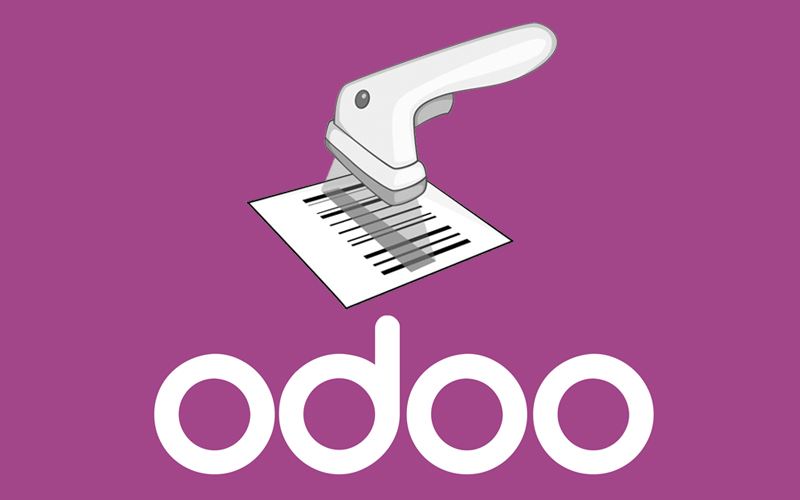
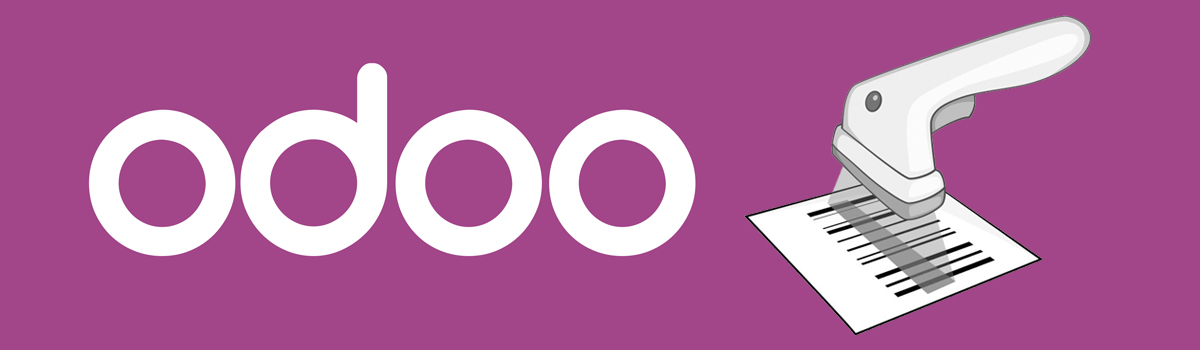


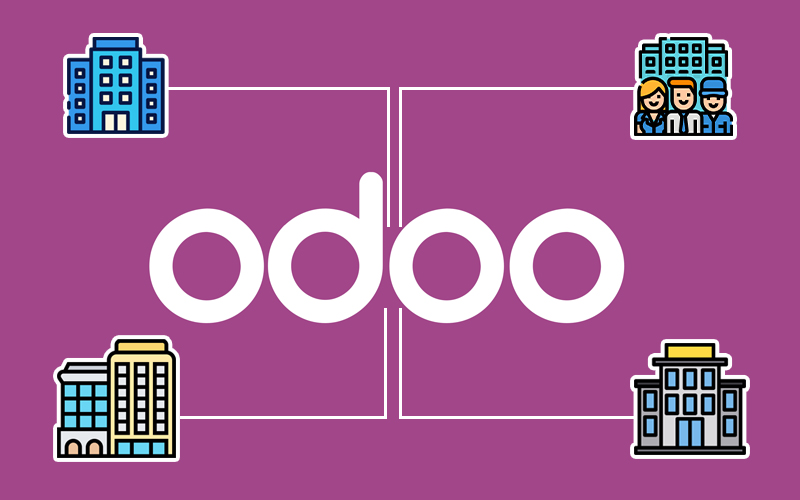
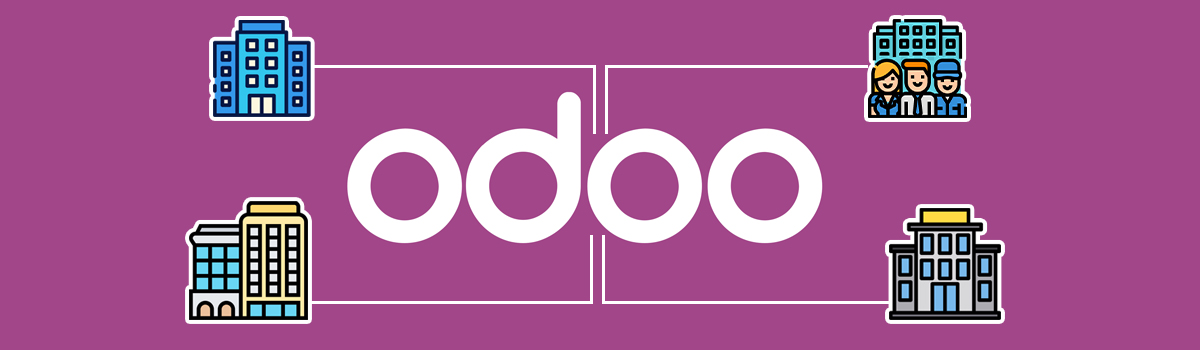
Recent Comments