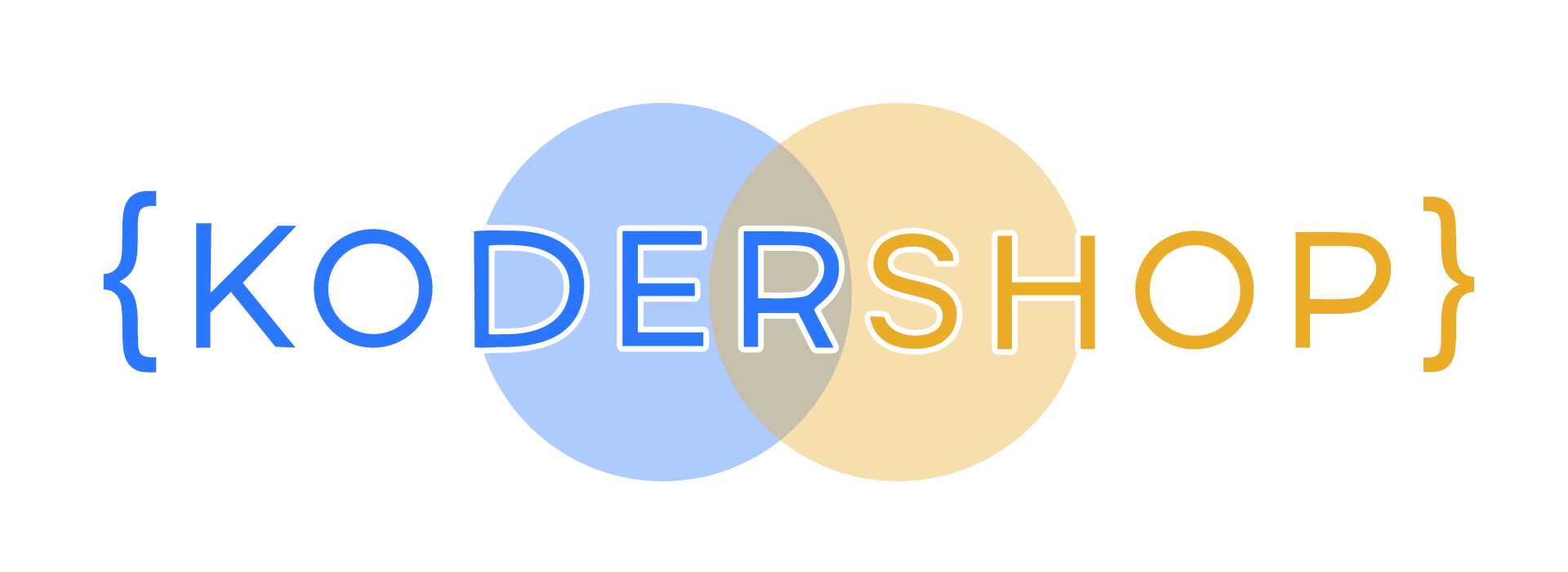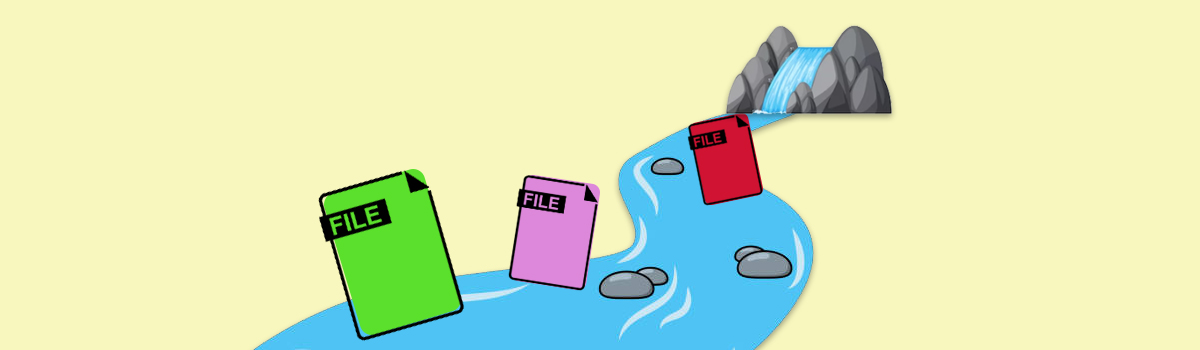
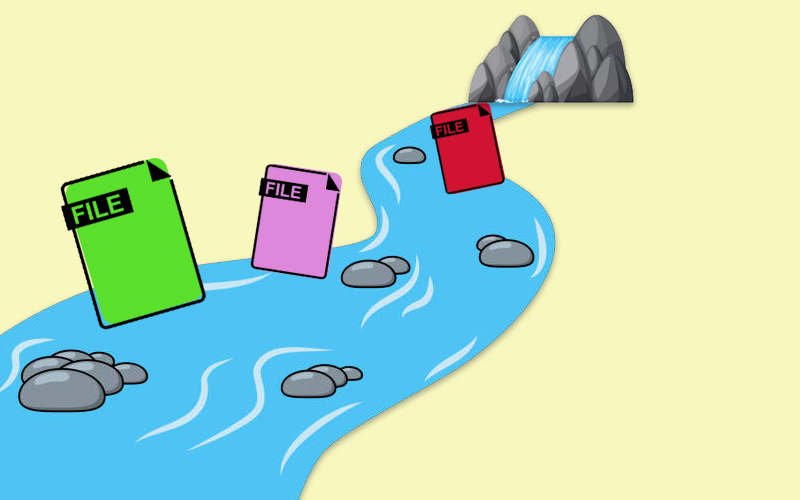
Exploring the Power of FileStream in C#
In this article, we will delve into the FileStream class in C# through practical examples. FileStream is an essential component for working with file I/O operations. Join us as we explore its functionalities and applications in the world of C# programming.
What is FileStream Class in C#?
FileStream class is a part of the System.IO namespace and is used for reading from and writing to files. It provides a way to interact with files using streams of bytes. FileStream allows you to perform various operations such as reading from a file, writing to a file, seeking within a file, and closing the file. The FileStream class in C# is useful in several scenarios:
- Working with Binary Files: FileStream is invaluable when dealing with binary files, where data is stored in a format that is not human-readable. Binary files include images, audio files, and other non-textual data. FileStream allows precise manipulation of binary data.
- Large File Operations: When working with large files, FileStream enables efficient reading and writing in smaller chunks, reducing memory overhead. It’s particularly helpful when you don’t want to load an entire file into memory at once.
- Network Operations: When dealing with network streams or network protocols, FileStream can be used to read from or write to network sockets, making it vital for network programming.
- Custom File Formats: If you’re working with custom file formats where data is structured in a specific way, FileStream allows you to read and write data according to the format’s specifications, enabling you to create or parse custom file formats effectively.
- Performance Optimization: In applications where performance is crucial, especially when dealing with large volumes of data, FileStream provides low-level access, allowing developers to optimize read and write operations for efficiency.
Using the FileStream Class in C#
To employ the FileStream Class in C#, start by importing the System.IO namespace. After that, initialize a FileStream class object. This object allows you to interact with a file in different ways, such as reading, writing, or both, depending on your specified mode and file access. When you explore the FileStream class’s definition, you’ll find various constructor overloads, each tailored for specific use cases as described in the following text.
Here are the commonly used constructors:
public FileStream(string path, FileMode mode);
public FileStream(string path, FileMode mode, FileAccess access);
public FileStream(string path, FileMode mode, FileAccess access, FileShare share);
public FileStream(IntPtr handle, FileAccess access);
public FileStream(IntPtr handle, FileAccess access, bool ownsHandle);
hese constructors provide various ways to create instances of the FileStream class, allowing developers flexibility in managing files and streams in their C# applications. To create an instance of FileStream Class you need to use the following overloaded version of one of these Constructors.
Here are some of the constructors explained in greater detail:
public FileStream(string path, FileMode mode)
This constructor requires two arguments:
- path (String): This argument specifies the complete file path or the relative file path where the FileStream will be created or opened. It indicates the location of the file in the file system.
- mode (FileMode Enum): The FileMode enumeration specifies how the operating system should open a file. It can have values like FileMode.Create, FileMode.Open, FileMode.Append, etc. The mode parameter determines the file’s behavior, such as creating a new file, opening an existing file, or appending data to an existing file.
public FileStream(string path, FileMode mode, FileAccess access)
This overloaded version requires three arguments. As mentioned earlier, the first two arguments are the path and mode parameters, which specify the file path and how the file should be opened or created, respectively.
Let’s focus on the third argument:
- access (FileAccess Enum): The access parameter determines the operations that can be performed on the file opened by the FileStream. It is an enumeration of type FileAccess and can have values like FileAccess.Read, FileAccess.Write, or FileAccess.ReadWrite.
public FileStream(string path, FileMode mode, FileAccess access, FileShare share)
This constructor takes four arguments. The first three arguments, path, mode, and access, remain the same as previously described.
Now, let’s turn our attention to the fourth parameter:
- share (FileShare Enum): The share parameter specifies the file-sharing mode to be used by the FileStream object. It is an enumeration of type FileShare and can have values like FileShare.None, FileShare.Read, FileShare.Write, or FileShare.ReadWrite.
public FileStream(string path, FileMode mode, FileAccess access, FileShare share, int bufferSize)
This overloaded version requires five arguments.
The fifth argument in the FileStream constructor is the bufferSize:
- bufferSize (int): This parameter specifies the size of the buffer used for reading and writing operations. When data is read from or written to the file, it’s done in chunks determined by the buffer size. A larger buffer size can improve the performance of read and write operations, especially when dealing with large files. However, the optimal buffer size depends on the specific use case and the size of the data being processed.
FileStream(IntPtr handle, FileAccess access, bool ownsHandle)
This constructor in C# takes three parameters, with the third parameter being ownsHandle:
- The ownsHandle parameter determines whether the FileStream instance should take ownership of the provided handle. If ownsHandle is set to true, the FileStream instance assumes ownership of the handle and will close it when the FileStream is closed or disposed of. If ownsHandle is set to false, the FileStream instance will not close the handle when it is closed or disposed of.
The path parameter is a string value, the bufferSize is an integer value, and ownsHandle is simply a bool. As for the remaining three parameters — FileMode, FileAccess, FileShare, and IntPtr handle — they are essential components of the FileStream constructor in C#. In the following discussion, we will explore these Enums and the IntPtr handle in depth, providing comprehensive explanations along with practical examples to enhance understanding.
FileMode in C#:
FileMode is responsible for dictating how the operating system should handle file operations. Let’s explore the six constant values associated with FileMode:
- CreateNew: This option instructs the operating system to create a new file. It necessitates System.Security.Permissions.FileIOPermissionAccess.Write permission. If the file already exists, it raises a System.IO.IOException exception.
- Create: Similar to CreateNew, this mode creates a new file, but if the file exists, it overwrites it without throwing an exception. It also requires System.Security.Permissions.FileIOPermissionAccess.Write permission. If the existing file is hidden, an UnauthorizedAccessException Exception is triggered.
- Open: This mode indicates that the operating system should open an existing file, with the ability to open contingent on the FileAccess specified in the System.IO.FileAccess Enumeration. If the file doesn’t exist, a System.IO.FileNotFoundException exception is raised.
- OpenOrCreate: Here, the operating system opens an existing file if available, otherwise creates a new one. If FileAccess is Read, System.Security.Permissions.FileIOPermissionAccess.Read permission is needed. If FileAccess is Write, it requires System.Security.Permissions.FileIOPermissionAccess.Write permission. For FileAccess ReadWrite, both Read and Write permissions are essential.
- Truncate: It directs the operating system to open an existing file and truncate it to zero bytes. This mode needs System.Security.Permissions.FileIOPermissionAccess.Write permission. Any attempt to read from a file opened with FileMode.Truncate results in a System.ArgumentException exception.
- Append: When used, it opens an existing file and appends content to the end, or creates a new file. This mode requires System.Security.Permissions.FileIOPermissionAccess.Append permission and can only be used in conjunction with FileAccess.Write. Attempting to seek a position before the end of the file triggers a System.IO.IOException exception, while any read attempt leads to a System.NotSupportedException exception.
Here’s an example demonstrating the use of FileMode to create or open a file:
using System;
using System.IO;
class Program
{
static void Main()
{
// File path
string filePath = "example.txt";
// FileMode.Create: Creates a new file. If the file already exists, it will be replaced with the new content.
using (FileStream fileStream = new FileStream(filePath, FileMode.Create))
{
// Writing data to the file
string content = "Hello, FileMode!";
byte[] data = System.Text.Encoding.UTF8.GetBytes(content);
fileStream.Write(data, 0, data.Length);
Console.WriteLine("File created and data written successfully.");
}
// FileMode.Open: Opens an existing file. Throws FileNotFoundException if the file doesn't exist.
using (FileStream fileStream = new FileStream(filePath, FileMode.Open))
{
// Reading data from the file
byte[] buffer = new byte[1024];
int bytesRead = fileStream.Read(buffer, 0, buffer.Length);
string result = System.Text.Encoding.UTF8.GetString(buffer, 0, bytesRead);
Console.WriteLine("Data read from the file: " + result);
}
}
}
In this example, the program first creates a file named “example.txt” using FileMode.Create and writes data into it. Then, it opens the same file using FileMode.Open and reads the data back.
FileAccess in C#:
FileAccess grants files read, write, or read/write access. When you inspect its definition, you’ll find it’s an Enum featuring three constant values:
- Read: Provides read access to the file, allowing data retrieval. It can be combined with Write for read/write access.
- Write: Offers write access to the file, enabling data to be written into it. It can be combined with Read for read/write access.
- ReadWrite: Grants both read and write access to the file, facilitating both data reading and writing operations.
Below is an illustrative example showcasing how FileAccess can be utilized:
using System;
using System.IO;
using System.Text;
class Program
{
static void Main()
{
string filePath = "example.txt";
string content = "Hello, FileAccess!";
// Write data to the file with FileAccess.Write permission
using (FileStream fileStream = new FileStream(filePath, FileMode.Create, FileAccess.Write))
{
byte[] data = Encoding.UTF8.GetBytes(content);
fileStream.Write(data, 0, data.Length);
Console.WriteLine("Data written to the file successfully.");
}
// Read data from the file with FileAccess.Read permission
using (FileStream fileStream = new FileStream(filePath, FileMode.Open, FileAccess.Read))
{
byte[] buffer = new byte[1024];
int bytesRead = fileStream.Read(buffer, 0, buffer.Length);
string result = Encoding.UTF8.GetString(buffer, 0, bytesRead);
Console.WriteLine("Data read from the file: " + result);
}
}
}
In this example, the program first writes the string “Hello, FileAccess!” to a file named “example.txt” using FileAccess.Write permission. Then, it opens the same file with FileAccess.Read permission and reads the data back.
FileShare in C#:
FileShare in C# provides constants to manage access permissions for other FileStream objects attempting to access the same file. When multiple FileStream objects try to access a file simultaneously, FileShare determines how they can interact. Here’s a breakdown of its six constant values:
- None: Prevents sharing of the file. Any attempt to open the file will fail until it’s closed, either by the current process or another.
- Read: Permits subsequent opening of the file for reading. Without this flag, any read attempts will fail until the file is closed. However, additional permissions might still be necessary.
- Write: Permits subsequent access to the file for writing. Without this flag, any write attempts will fail until the file is closed. Additional permissions might also be required.
- ReadWrite: Enables subsequent opening of the file for both reading and writing. Without this flag, any read or write attempts will fail until the file is closed. Additional permissions may still be necessary.
- Delete: Grants permission to delete the file in the future.
- Inheritable: Makes the file handle inheritable by child processes, although this is not directly supported by Win32.
Here is a sample demonstrating the using of FileShare:
using System;
using System.IO;
using System.Text;
class Program
{
static void Main()
{
string filePath = "example.txt";
string content = "Hello, FileShare!";
// Write data to the file with FileShare.Read permission
using (FileStream fileStream = new FileStream(filePath, FileMode.Create, FileAccess.Write, FileShare.Read))
{
byte[] data = Encoding.UTF8.GetBytes(content);
fileStream.Write(data, 0, data.Length);
Console.WriteLine("Data written to the file successfully.");
}
// Read data from the file with FileShare.Write permission
using (FileStream fileStream = new FileStream(filePath, FileMode.Open, FileAccess.Read, FileShare.Write))
{
byte[] buffer = new byte[1024];
int bytesRead = fileStream.Read(buffer, 0, buffer.Length);
string result = Encoding.UTF8.GetString(buffer, 0, bytesRead);
Console.WriteLine("Data read from the file: " + result);
}
}
}
In this example, the program first writes the string “Hello, FileShare!” to a file named “example.txt” with FileShare.Read permission. Then, it opens the same file with FileShare.Write permission and reads the data back
IntPtr in C#:
IntPtr is a structure in C# that is designed to be an integer type whose size is platform-specific. On a 32-bit system, IntPtr is a 4-byte (32-bit) integer, and on a 64-bit system, it is an 8-byte (64-bit) integer. The purpose of IntPtr is to hold pointers or handles to memory locations, resources, or structures in unmanaged memory.
Characteristics and Usage:
- Interoperability: IntPtr is crucial for interacting with unmanaged libraries, COM objects, or platform-specific APIs, where memory addresses or handles need to be passed back and forth between managed and unmanaged code.
- Memory Pointers: IntPtr can hold memory addresses, allowing managed code to work with raw memory blocks allocated by unmanaged code or operating system functions.
- Handle Representation: In the context of FileStream(IntPtr handle, FileAccess access), IntPtr is used to represent a handle to a file, providing a way to work with files already opened or managed by external processes or libraries.
- Platform Independence: By using IntPtr, C# code can be written in a way that is platform-independent. The size of IntPtr adjusts according to the underlying architecture, ensuring consistency in memory addressing across different platforms.
- Security Considerations: When using IntPtr, it’s important to handle memory and resource management carefully to prevent security vulnerabilities such as buffer overflows or pointer manipulation.
- Resource Management: Since IntPtr often represents unmanaged resources, it’s essential to release these resources properly. In the context of file handles, ensuring that the handles are closed or released after use prevents resource leaks and potential issues with file access.
Here’s an example showcasing how IntPtr can be utilized:
using System;
using System.IO;
using System.Runtime.InteropServices;
class Program
{
static void Main()
{
// Assume you have an existing file handle obtained from some external source
IntPtr fileHandle = GetFileHandleFromExternalSource("example.txt");
// Open the file using the provided file handle for both reading and writing
using (FileStream fileStream = new FileStream(fileHandle, FileAccess.ReadWrite))
{
// Read data from the file
byte[] buffer = new byte[1024];
int bytesRead = fileStream.Read(buffer, 0, buffer.Length);
string content = System.Text.Encoding.UTF8.GetString(buffer, 0, bytesRead);
Console.WriteLine("Read data from the file: " + content);
// Write new data to the file
string newData = "Updated content!";
byte[] newDataBytes = System.Text.Encoding.UTF8.GetBytes(newData);
fileStream.Write(newDataBytes, 0, newDataBytes.Length);
Console.WriteLine("Data written to the file successfully.");
}
}
// Simulated method to obtain a file handle from an external source (e.g., WinAPI)
static IntPtr GetFileHandleFromExternalSource(string filePath)
{
// Simulate getting a file handle using an external API or method
// For demonstration purposes, we'll use a placeholder value
return IntPtr.Zero;
}
}
In this example, the GetFileHandleFromExternalSource method simulates obtaining a file handle from an external source. The obtained IntPtr file handle is then used to create a FileStream object with read and write access. Subsequently, the program reads the existing data from the file, prints it to the console, writes new data, and displays a success message.