In today’s fast-paced business environment, speed and convenience in document handling are essential. Paper-based workflows are not only slow but also prone to errors, misplacement, and unnecessary manual effort.
The Odoo Signature Request feature, available in the Odoo Sign module, provides a convenient tool for creating, sending, and managing electronic document signatures.
Installing the module from the Odoo Apps is the first step you should take to access the Signature Request feature. The module will open after clicking on the Sign module icon in the menu.
Step 1: Install the Odoo Sign Module
To get started:
- Go to the Apps section in your Odoo instance.
- Search for “Sign” and click Install.
- After installation, the module will be available in your main menu.
- The Sign module will enable you to manage document templates, send them for signature, and track signed versions — all from one place.
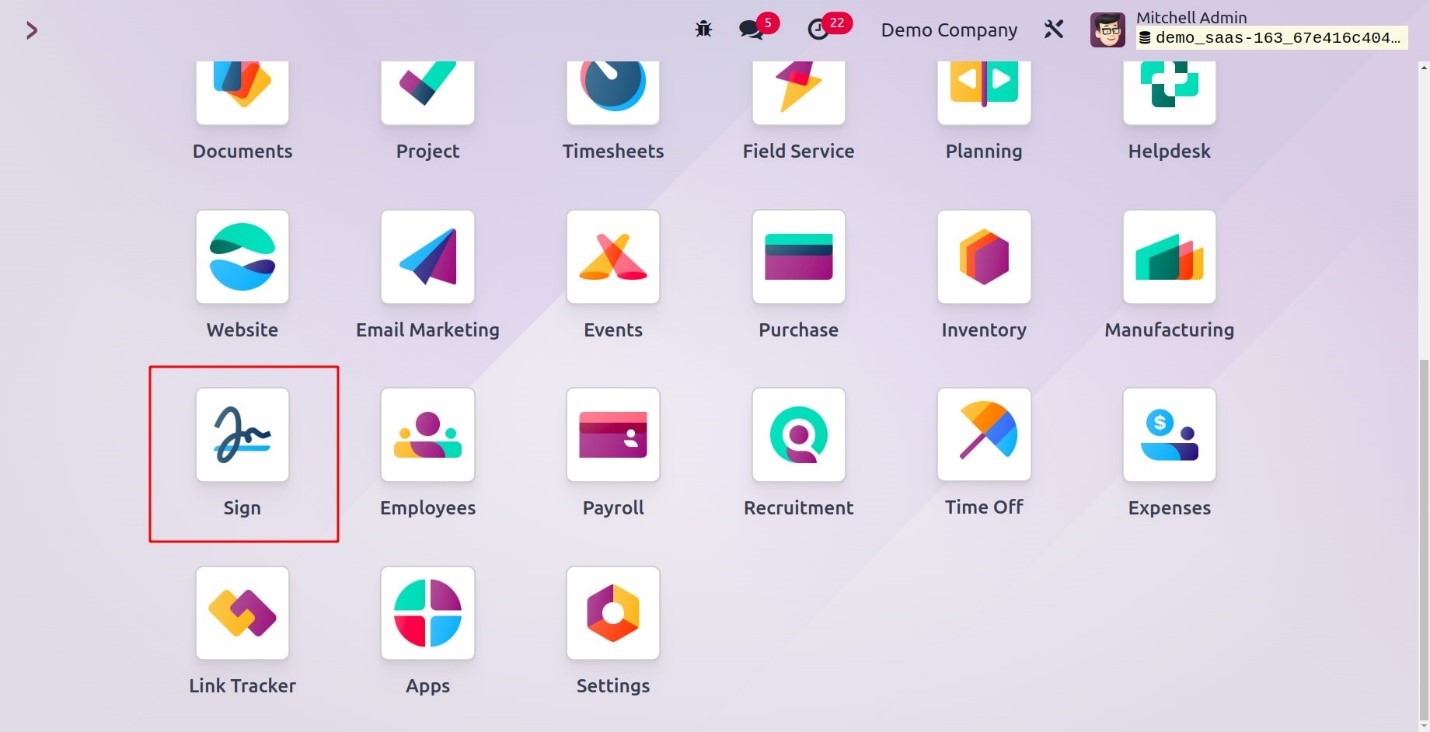
Step 2: Create and Configure a Document Template
Before sending documents for signing, you’ll need to set up a reusable template.
1. Upload a PDF File
- Choose a document from your computer — this could be a contract, proposal, agreement, or any form that requires a signature.
- Only PDF format is supported.
2. Add Fields to the Document
- Use the built-in editor to drag and drop fields such as Signature, Date, Text, Checkboxes, or Name into the desired areas.
3. Assign Roles to Fields
- Specify who will complete each field — for example, a client, employee, or partner.
- Use your contact list to assign these roles appropriately.
4. Adjust Field Placement
- Make sure all fields are clearly positioned and easy to read for the recipient.
5. Save the Template
- Give the template a meaningful name like “Sales Agreement” or “Vacation Request Form” so you can quickly find and reuse it in future requests.
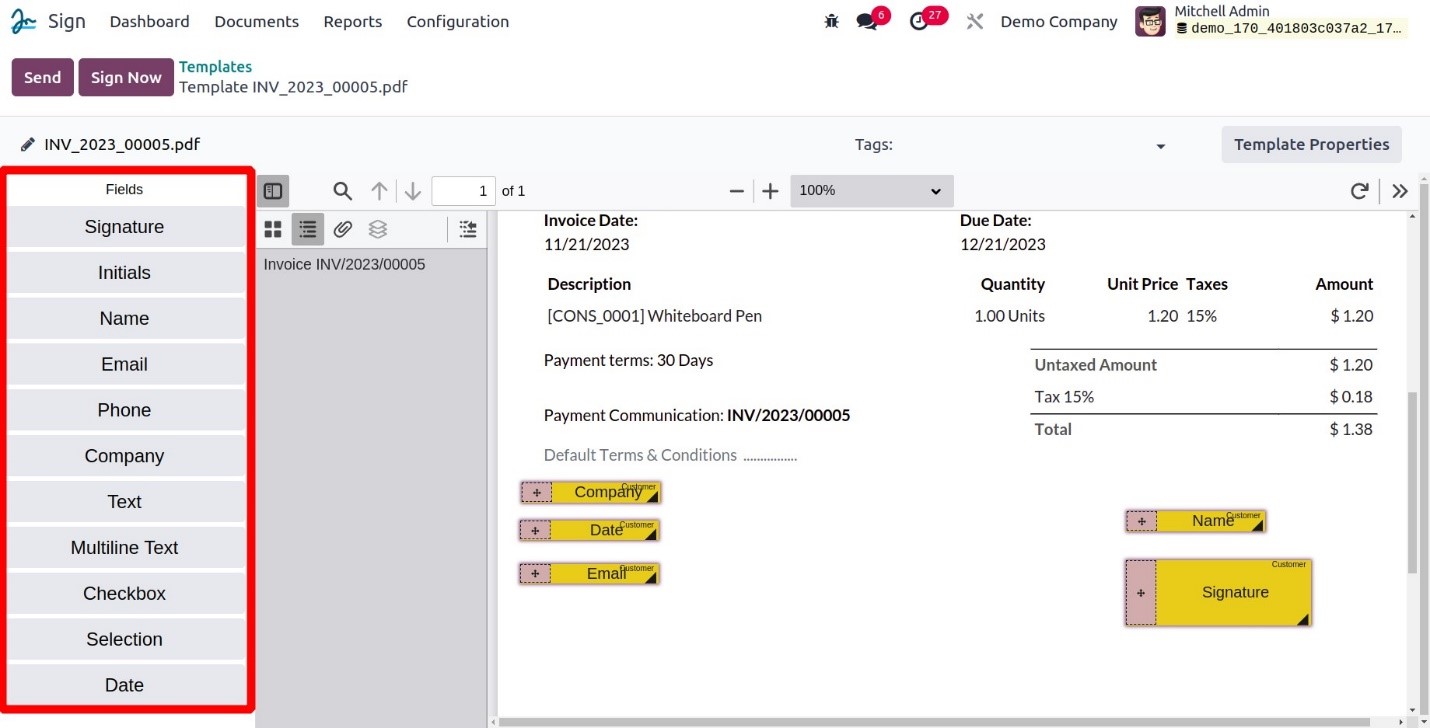
- As soon as the PDF has been successfully published to the Odoo system, you will see a preview of the recently uploaded PDF, as seen in the image below.
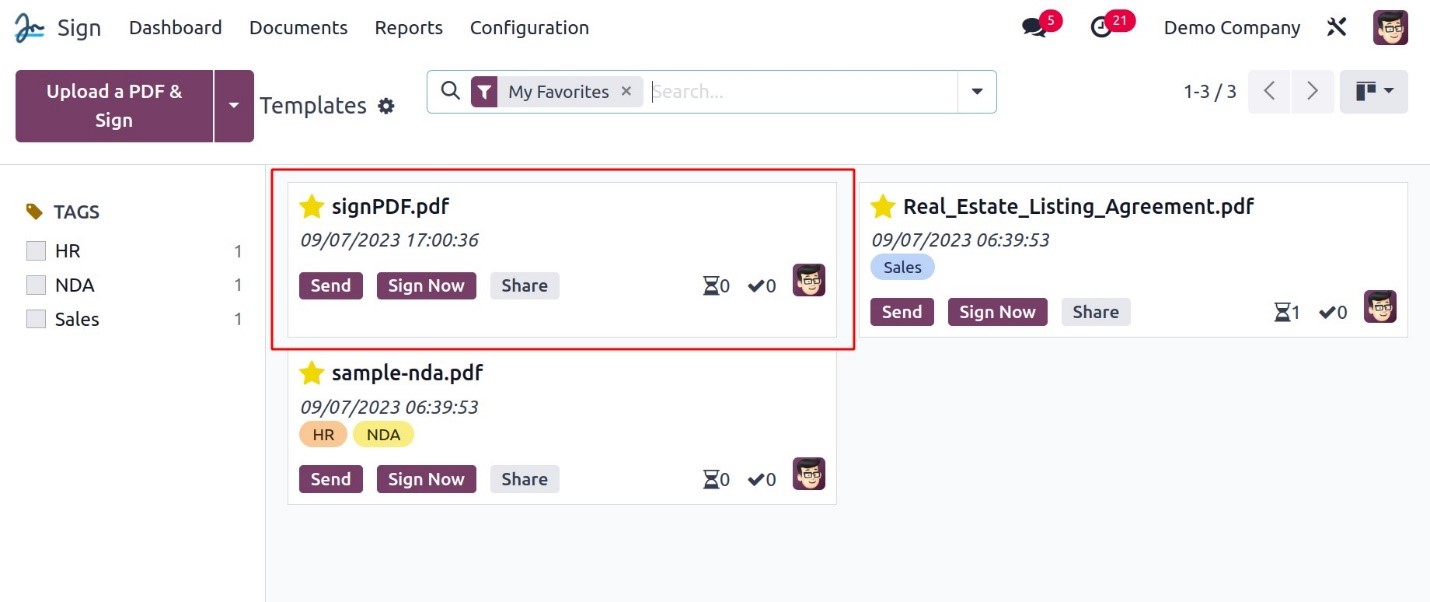
Step 3: Use the Template in a Sales Process
To see how this works in a real scenario, let’s use the Sales module:
- Go to Sales and open the quotation that needs to be signed.
- Click the gear icon next to the document.
- Select “Signature Request” to begin the signing process based on your saved template.

Step 4: Send the Signature Request
In the pop-up window that appears:
- Select a saved template to pre-fill all the necessary fields.
- Choose the contact who will sign the document.
- Set a reminder if there’s a deadline for signing.
- Enter a subject to clarify the purpose of the request.
- Add CC Contacts if others should receive a copy.
- Attach any additional documents, such as terms or related files.
- Once everything is ready, click “Send” to launch the signature process.
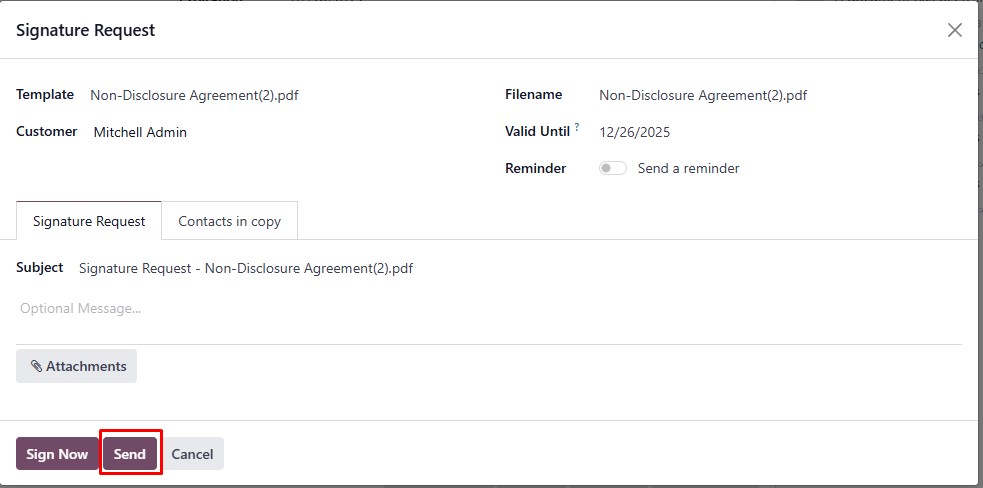
After Sending: What Happens Next
- The recipient receives an email with a secure link to the document.
- They can sign the document without needing an Odoo login — simply by clicking the link.
- After the document is signed:
- You’ll see a confirmation on your screen.
- A signed PDF copy will be automatically sent to all parties.
- The signed document is stored in the Sign module archive and can be accessed or downloaded at any time.
Conclusion
The Signature Request feature in Odoo Sign offers a modern, secure, and user-friendly way to handle signatures on important documents.
It allows you to:
- Shorten approval times
- Reduce paperwork and human error
- Automate workflows and track progress
- Stay organized with legally compliant, archived digital documents
Whether you’re in sales, HR, accounting, or procurement — this feature helps your team work smarter, not harder.
If you haven’t yet used Odoo Signature Request, now is the perfect time to explore its benefits and simplify your document signing process.